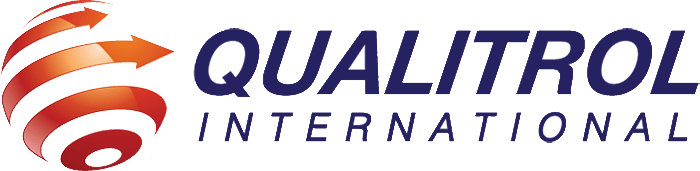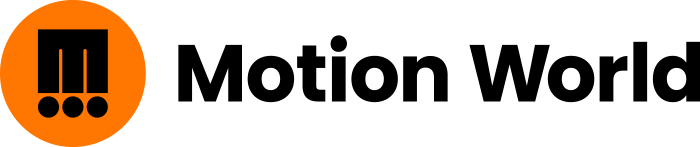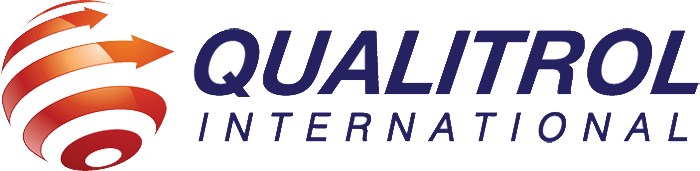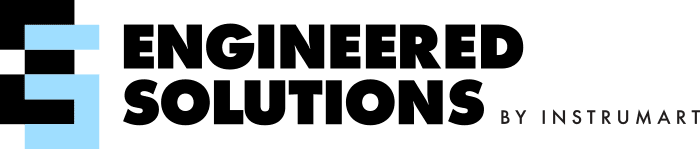How-to Guide: Upgrading from GE Logicmaster, VersaPro, or Quick Designer Software to GE Proficy Machine Edition v 9.5
This sounds pretty good, right? You might be thinking, “Great! I get a new part at a cheaper price because it was surplus.” Unfortunately, there is a catch to these “new surplus” parts and we don’t want you to be caught unaware.
- New computers do not have a true serial port for interfacing to older PLCs
- A lot of the older programming software requires the use of an operating system that will not run on newer PCs
GE Automation & Controls Legacy programming software includes the following:
- LogicMaster
- VersaPro
- Quick Designer
- Proficy Machine Edition (versions lower than 8.0)
If you are running any of the above software, you should be concerned about your continued ability to interface with your PLCs. This guide will help you answer questions and briefly explain how to migrate your existing project files into GE’s latest programming software, Proficy Machine Edition v9.5. Proficy Machine Edition v9.5 runs on Windows 7 and later Operating Systems so you can rest assured that your programming software will run on newer PCs.
Step 1. Back up your project files
This cannot be stated enough. If you do not have recent back-ups of your project files, stop reading this document and get that done. If you need assistance on how to backup your projects, please contact us. Losing a project file means that your operation may be down for an extended period and it is easily mitigated by making a backup file and storing it somewhere safe.
Step 2. Install the latest version of Proficy Machine Edition (currently 9.5) If you need assistance with purchasing Proficy software, please contact CIMTEC Automation and we will direct you to the proper sales channel. When you purchase Proficy, you have several choices in how you license the software:
-
Softkey licenses are tied to the computer Proficy is installed on but can be moved to another computer if necessary by either using the Proficy License Client to check-in a license so it can be checked-out on another computer or by contacting GE directly. Softkeys are nice since there is no physical USB key to lose.
M5 licenses are pre-programmed USB keys from GE. They are similar in operation to the keys GE has provided in the past.
SSL Keys are physical USB keys, but they can be reprogrammed in the field. This is a nice option if you use multiple software from GE (Cimplicity, Proficy, etc.) and want a hardware key BUT you still want to change what software is licensed on the keys in the future. This option gives you the best of both worlds.
Step 3. Import your project file into Proficy Machine Edition. The process for opening your project file in Proficy depends on the version of your original software and the hardware you are using. Restoring a Project from an earlier version of Proficy Machine Edition
-
From the Navigator Panel, right click "My Computer" amd select "Restore".
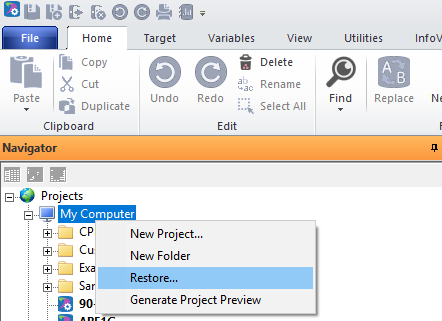
- Locate your file and restore it.
- Note that restoring a project just adds it to your navigator tree. You will need to double click your restored file to open it.
-
Start with creating a new EMPTY projevt in Proficy.
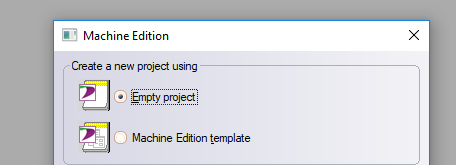
- Name your project.
-
From the Navigator Panel, right click your project name and select the hardware platform you are using.
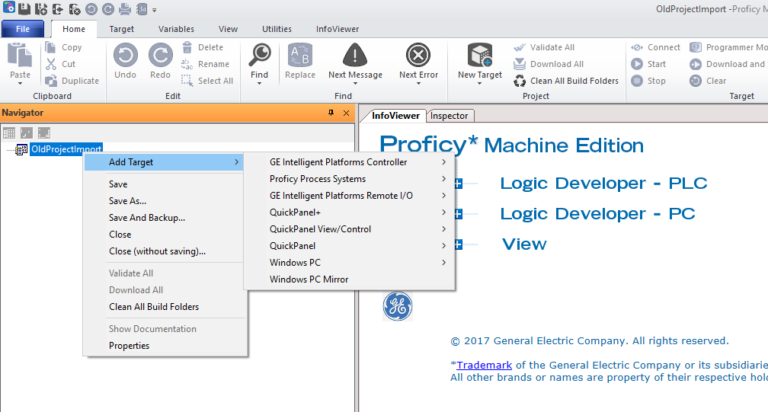
After you select your hardware, Proficy will start to build out a generic framework for the hardware. Once this completes, right-click the target name (which should be “Target1”) and select import, choosing the proper format for your older software.
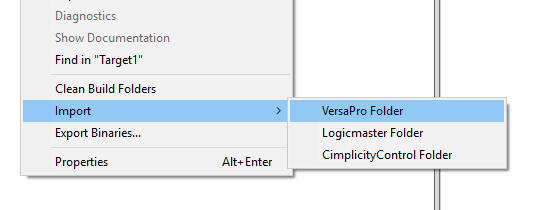
Figure 1 - Importing a PACSystems Project
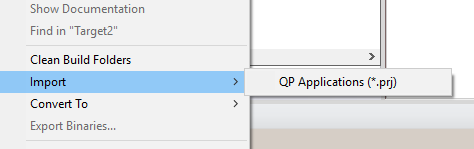
Figure 2 – Importing a Quick Designer project
Once the importing process completes, you can review any errors or warnings found in the process and handle those appropriately. In general, errors typically include having to rename variables to legal names in Proficy and changing data types to valid data types in Proficy. If you have questions about the error report, please contact CIMTEC for additional information.
Step 4. Consider upgrading your hardware to RX3i Once you have imported your project files, it is very easy to convert the project file to RX3i hardware. In fact, have a look at this video series (Video 1, Video 2, Video 3) to learn about how to convert projects from older GE PLCs to the current RX3i platform. CIMTEC Automation can provide project conversion assistance if needed. We have experience with all generations of GE PLC hardware and have successfully helped hundreds of our customers successfully convert outdated equipment to the RX3i platform. You can learn more about the additional benefits you will gain by using the RX3i here.
How-to Guide: Upgrading from GE Logicmaster, VersaPro, or Quick Designer Software to GE Proficy Machine Edition v 9.5